How to Find a Bus Route on the Bus + App
Created on October 27, 2025 04:39:06
Step 1
Details/No Actions
Scenario: Let's say you are out and you see a bus stop and the signs that mention which buses stop there. Or maybe you used Google Maps and you see some bus options but don't know exactly what path they take. If you don't speak or read Chinese very well, you may wish to simply see the route on a map and figure out if it goes to where you need to go. That's what this guide is for basically. There's an APP you can download called Bus +
Disclaimer: this APP has some serious flaws, but I'll try to focus on merely finding relevant routes. If you play around with it, you will see where said flaws are.
Now, when I say "routes" this is a bit confusing because the APP stupidly double defines "routes" in its English version.
Basically this is only useful if you know the number of the route that you saw on a sign and you just wanna see its whole route and the stops. The APP can do more, but that is the scope of this guide. At least it's free, right?
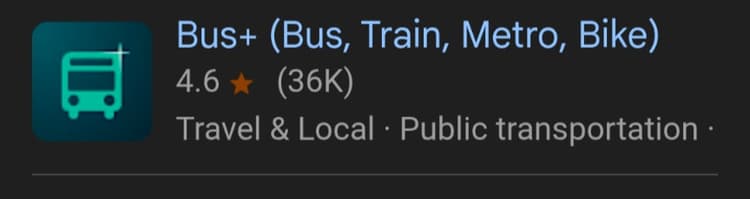
Step 2
Actions
After downloading the APP, you may need to change the language to English. For that, click the gear icon at the bottom with the characters "設定".
You should now be on the screen you see below. Choose the characters that say "語言" and choose English. Then click "確定" bottom right.
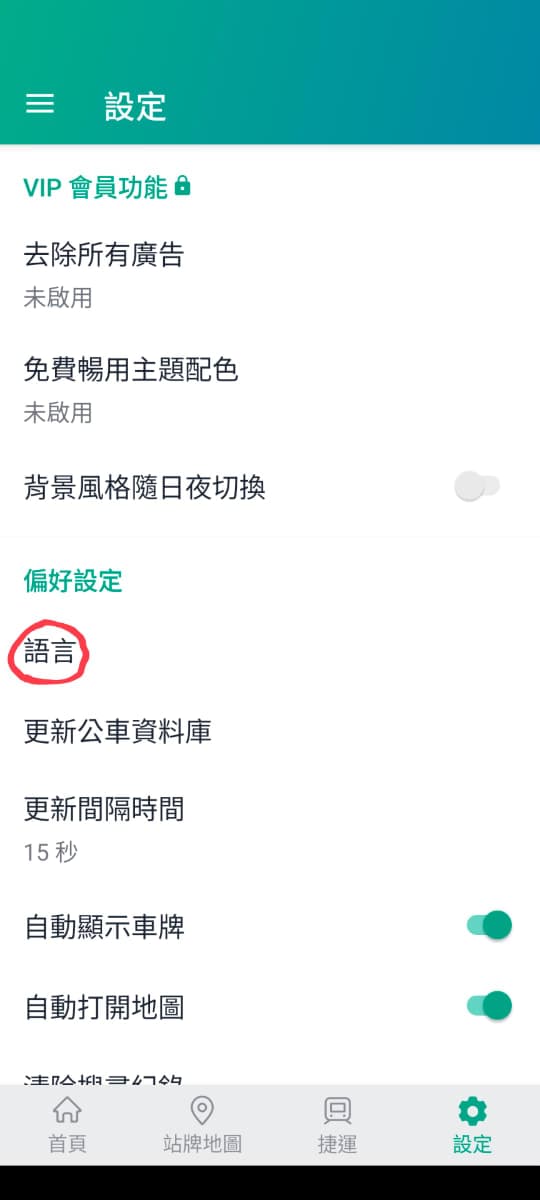
Step 3
Actions
Now you'll be redirected back to the home screen. Click at the top (see image below) where it says "Find bus routes".
Do not click the 3 dash menu next to that, because that'll give you the option that you don't want called "Route Lookup". Route Lookup is wrong, and it doesn't even work properly for what it should do. Shame on you Bus +
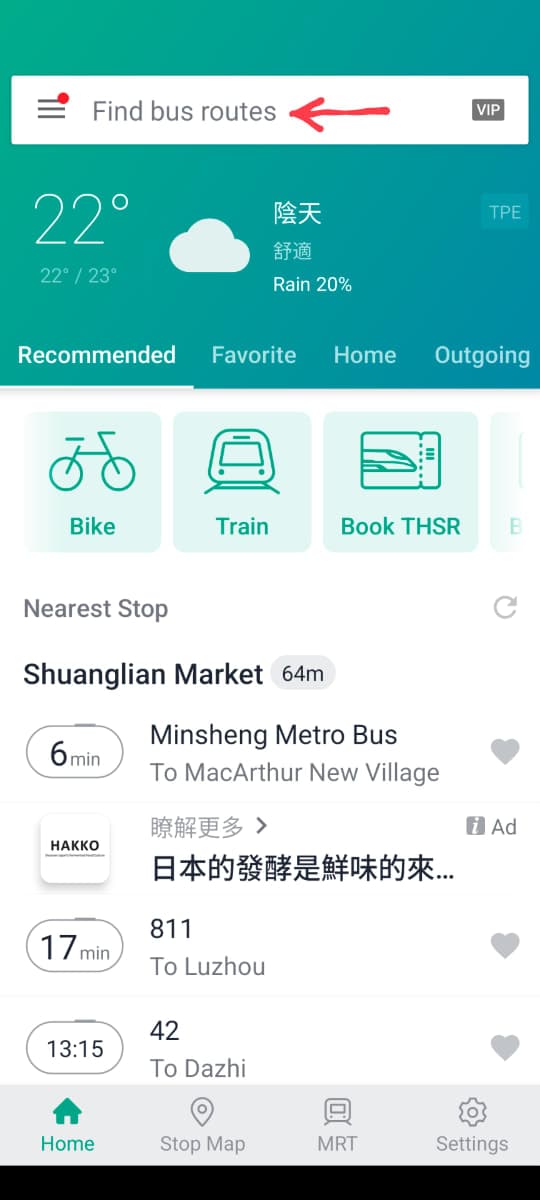
Step 4
Actions
Assuming you clicked correctly on the "Find bus routes" input field, you'll see the following below.
Your keyboard will have this layout with a number pad and some letters (some buses have letter prefixes).
If your bus route number has Chinese characters, you can type in the number first and then you'll get a bunch of options when you hit enter.
The trouble here is that all the signs I've come across on the streets at the bus stops are in Chinese characters, but on the app in the English version those characters aren't present. Instead you'll get pinyin transcription. You can either try random ones until you figure it out, or you can use your phone's OCR technology to take a picture and do a character to pinyin lookup online.
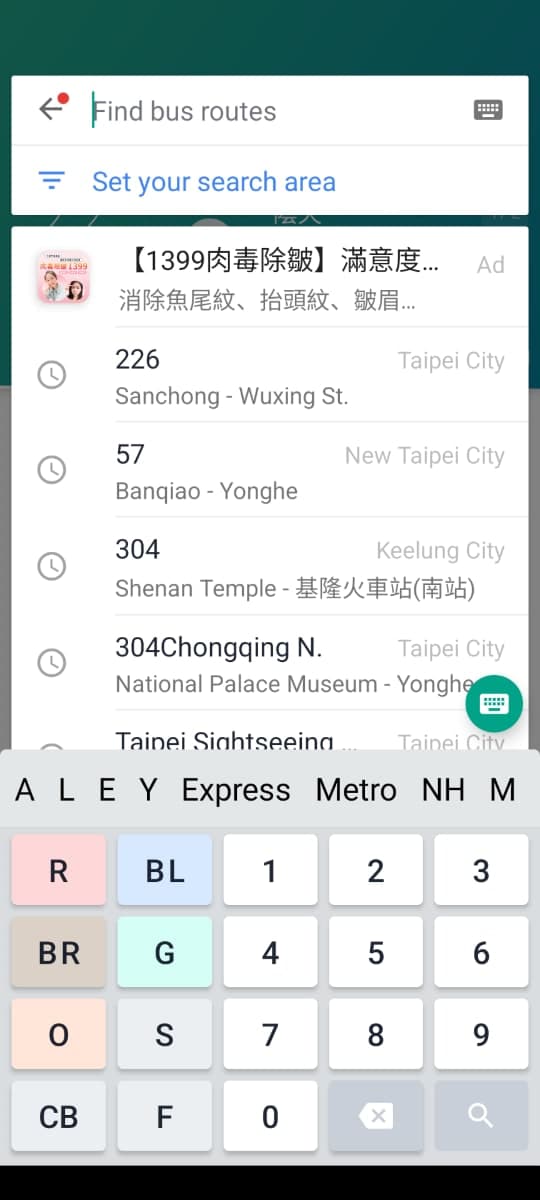
Step 5
Actions
Let's say you've managed to type in a simple bus route number and you are on this screen (see below). Now you can scroll up and down until you find the stop you are at. If you have location enabled for this APP, you'll see a marker that says "Nearest" next to the stop closest to you (see image). You can click on that and you'll get a pop up menu with an option to "View stop location on map".
Again this all may be an issue if you don't have location enabled or speak or read Chinese because all of these stops are in pinyin, and the signs on the street are in Chinese characters. An oversight, I know. So, what you do to overcome this is swipe down on the line at the top (see cirlced area in image below).
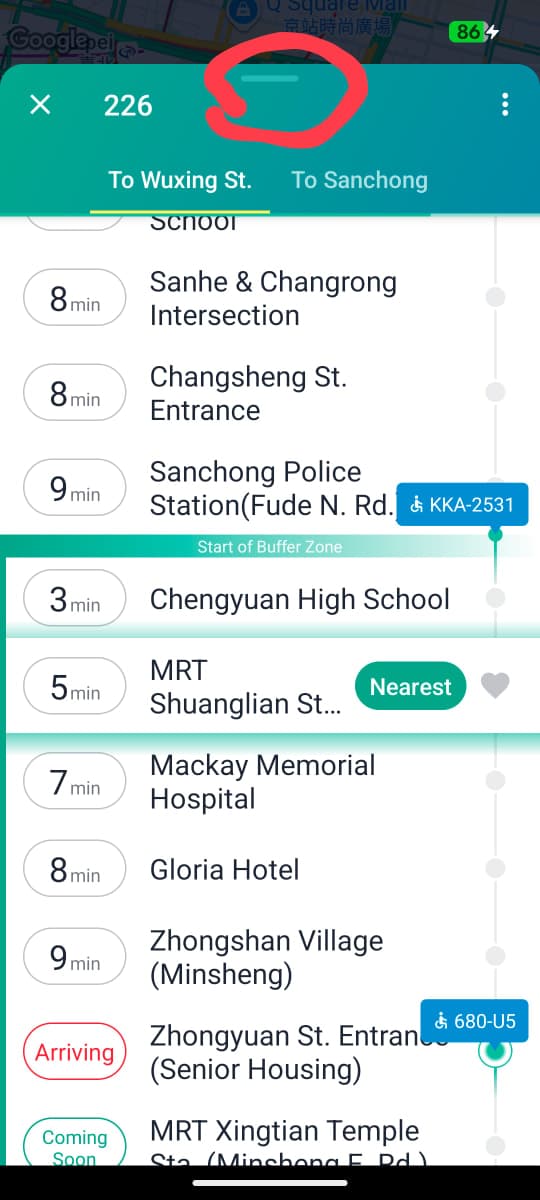
Step 6
Actions
When swiping down, you'll get this screen (see image below) where you can see the whole map view. If you have location enabled, you'll see your marker like mine here along with a label of the nearest stop.
If you don't have any of that, you can move around the map, click on stops for details, and compare to whatever other navigation tools you are using.
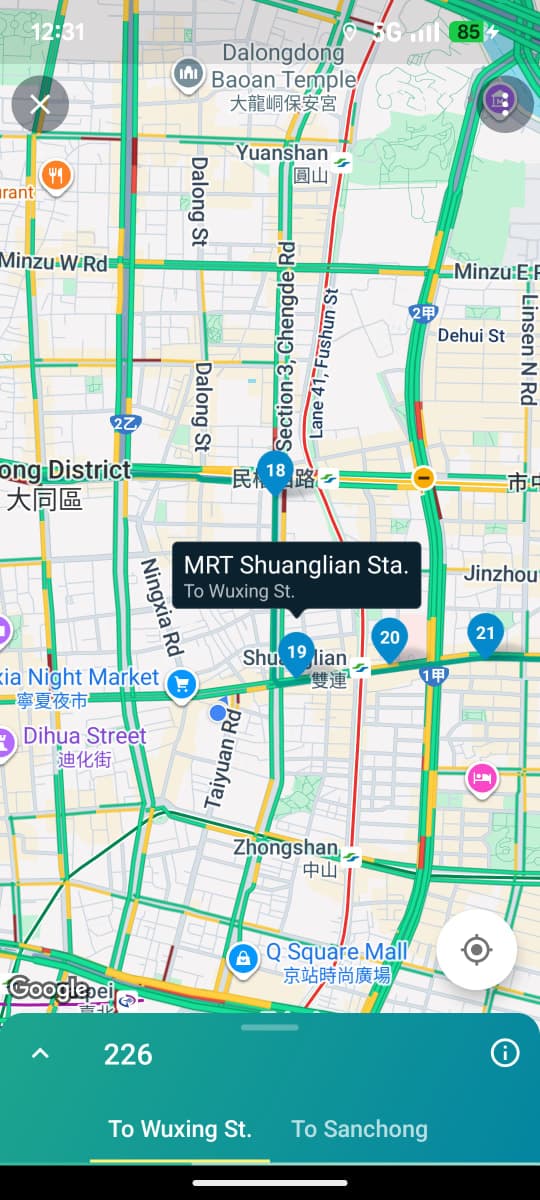
Step 7
Fluff Content (YOU DON'T NEED TO READ THIS!!!)
There is a lot of other stuff you can do with this APP, but some of it does not work (even in the Chinese version). Play around with it and hope you get to wherever it is you may be going. Best of luck!
